Browsing Assignments
All the P2C assignments for each curriculum are accessible within the class details page. This includes lessons, projects, and assessments.
From the Home page, click Classes menu option.
On the classes dashboard page, locate the desired class and click Go to class.
To begin browsing the assignments and adding them to a class, click Add a new assignment (orange + button).
Below the Browse Chapters section, all the available lessons and projects for that chapter will be listed. Click the chapter drop-down menu to view those assignments.
Each assignment includes a Student View, Teacher View and Assign button for both the PDF and Digital versions.

To know whether an assignment is a lesson or a project, look underneath TYPE. If it is a lesson, either Application or Exploration will be listed. If it is a project, Project will be listed with the project industry type in parenthesis.
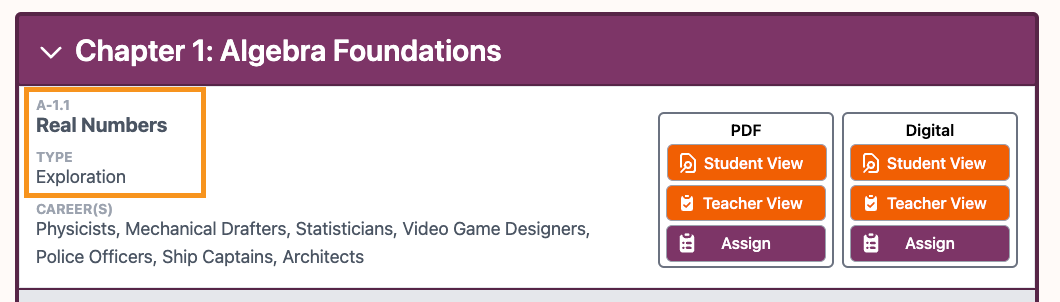
Additionally, the assignment code will indicate whether the assignment is a lesson or project. If is it a project, a P will be listed at the end of the title.

Additionally, the assignment code will indicate whether the assignment is a lesson or project. If is it a project, a P will be listed at the end of the title.
Recent Articles
Clever Rostering
If districts have completed the P2C and Clever integration, teachers may sync their class rosters with Clever. If teachers choose to sync a class roster with Clever, it must be done when adding a new class. Teachers will sign into P2C via Clever SSO. ...Chapter Tests
P2C Math chapter tests provide an opportunity to assess the key concepts and standards covered in the preceding chapter. Every item is designed to specifically reference content taught in at least one lesson in the chapter. Chapter tests: Can be ...Adding or Switching a User Role
Adding a User Role It is possible to add an additional user role to an already existing Teacher, Parent/Guardian, or District Administrator account. For example, a teacher who is also a guardian can toggle between these two roles using one login. Log ...Accessibility
Pathway2Careers (P2C) is committed to providing a positive experience easily accessible to all users. We strive to comply with the latest accessibility standards set forth by the Web Content Accessibility Guidelines (WCAG) and maintain a focus on ...My Files
My Files is a place for students to upload files to build their career portfolio. These files are visible to those with access to the students' Career Page. From the Career Explorer menu in the top navigation bar, select My Career Page. Under My ...